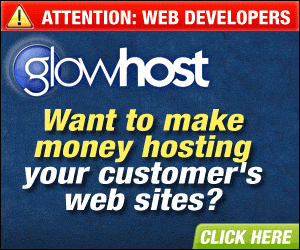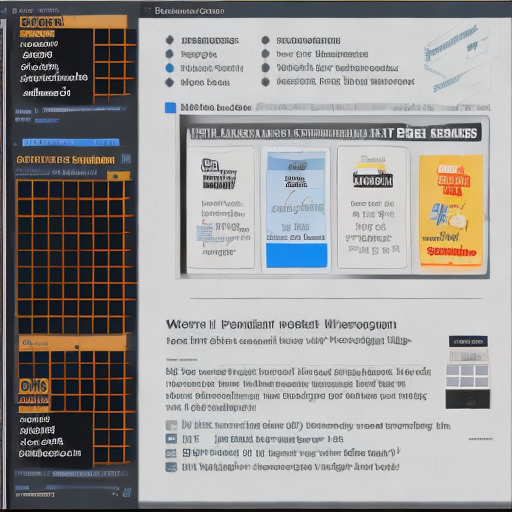Mastering Google Tag Manager: A Guide to Outbound Link Tracking
Understanding Google Tag Manager
Google Tag Manager (GTM) is a free tool provided by Google that allows you to manage and deploy marketing tags (snippets of code or tracking pixels) on your website (or mobile app) without having to modify the code. With the increasing number of tags that are required to be added to the website, managing all of them can be a cumbersome task. This is where Google Tag Manager comes into play. It provides a user-friendly, web-based interface to manage these tags. This means you don’t need to be a coder or developer to use GTM. It’s designed to let the marketing teams take control and let the IT teams focus on more important things.
Google Tag Manager is not just about ease of use. It comes with features like tag firing rules (specific conditions for when tags should be fired), asynchronous tag loading (tags can load independently from each other), and error checking (automatic error checking and debugging). This makes Google Tag Manager a comprehensive tool that provides efficient tag management solutions.
Why is Outbound Link Tracking Crucial for Your Website?
Outbound Link Tracking is important for understanding how users interact with your website. It provides insights about where your users are going after they leave your website. This data is extremely important as it helps you understand your users’ behavior and their journey. By analyzing this data, you can identify the exit points on your website and optimize them to improve the user experience.
Moreover, outbound links are a key factor in SEO strategy. Google uses outbound links as a ranking factor, considering them as a signal for the quality and relevance of your content. Therefore, tracking your outbound links can help you improve your SEO performance.
Step-by-Step Guide to Setting Up Google Tag Manager
Setting up Google Tag Manager is a simple process. Start by creating an account on the Google Tag Manager website. Once you have an account, you can create a container for your website. This container will hold all the tags for your website.
After creating the container, you will be provided with a code snippet. This code needs to be added to every page of your website. It’s recommended to add it just after the opening <body> tag. Once the code is added, you can start adding tags to your container.
How to Create Tags and Triggers for Outbound Link Tracking
To track outbound links, you need to create tags and triggers in Google Tag Manager. A tag is a snippet of code that sends information to a third party, like Google Analytics. A trigger is a condition that, when met, causes the tag to fire.
To create a tag for outbound link tracking, select ‘New’ under the ‘Tags’ section. For tag configuration, select ‘Google Analytics: Universal Analytics’. For track type, select ‘Event’. You can then fill in the category, action, label, and value as per your requirements.
For trigger configuration, select ‘Just Links’. You can then set it to fire on ‘Some Link Clicks’, and set the conditions as ‘Click URL’ ‘matches regex’ ‘(http|https)://.*’. This will ensure that the tag fires whenever a user clicks on an outbound link.
Implementing Outbound Link Tracking
After creating the tags and triggers for outbound link tracking, the next step is to implement them on your website. This can be done by adding the Google Tag Manager container code to your website. This code should be added to every page of your website, just after the opening <body> tag.
Once the code is added, you can publish the container. This will make the tags and triggers live on your website.
Testing and Debugging: Ensuring Your Outbound Link Tracking Works
After implementing the tags and triggers, it’s crucial to test whether they are working correctly. Google Tag Manager provides a ‘Preview’ mode for this purpose. This mode allows you to see which tags are firing on your website in real-time.
If any issues are detected during testing, you can use the ‘Debug’ mode in Google Tag Manager to identify and resolve them. This mode provides detailed information about the firing and blocking triggers for each tag, allowing you to easily troubleshoot the issues.
Making Sense of Your Outbound Link Data
Once your outbound link tracking is set up and running, the next step is to analyze the data. The data collected by Google Tag Manager can be viewed in Google Analytics.
By analyzing this data, you can gain insights about the user journey, the exit points on your website, and the performance of your outbound links. This data can help you improve the user experience on your website and optimize your SEO strategy.
Leveraging Outbound Link Data for Effective SEO Strategy
Outbound link data can be a powerful tool for SEO. By analyzing this data, you can identify the external websites that are popular among your users. This can guide your link building strategy, as you can focus on getting backlinks from these popular websites.
Moreover, by tracking the outbound links, you can ensure that your website has a healthy link profile. This can improve your website’s credibility and authority, which are important factors for SEO.
Troubleshooting Common Issues in Outbound Link Tracking
One common issue in outbound link tracking is the incorrect configuration of tags and triggers. This can cause the tags not to fire or to fire at the wrong time. To resolve this issue, you can use the ‘Debug’ mode in Google Tag Manager to identify the problem and correct the configuration.
Another common issue is the incorrect placement of the Google Tag Manager container code on the website. This can cause the tags not to fire at all. To resolve this issue, ensure that the container code is added to every page of your website, just after the opening <body> tag.
Advanced Techniques: Taking Your Outbound Link Tracking to Next Level
Once you have mastered the basics of outbound link tracking, you can explore advanced techniques to enhance your tracking capabilities. One such technique is to use custom dimensions in Google Analytics to capture additional data about the outbound links, like the anchor text or the page on which the link is clicked.
Another advanced technique is to use the ‘Auto-Event Tracking’ feature in Google Tag Manager. This feature allows you to automatically track certain types of interactions, like clicks or form submissions, without the need to manually create tags and triggers.
Case Studies: Success Stories of Effective Outbound Link Tracking
Many businesses have leveraged outbound link tracking to improve their website performance and SEO strategy. For example, a popular e-commerce website used outbound link tracking to identify the external websites that were popular among their users. They then focused their link building efforts on these websites, resulting in a significant increase in organic traffic.
Similarly, a news website used outbound link tracking to identify the exit points on their website. They then optimized these pages to improve the user experience, resulting in a decrease in the bounce rate and an increase in the session duration.
Conclusion: Mastering Google Tag Manager for Outbound Link Tracking
Mastering Google Tag Manager for outbound link tracking may seem like a daunting task, but it’s well worth the effort. It not only provides valuable insights about your users’ behavior and their journey, but also helps improve your SEO performance. By following the steps outlined in this guide, you can set up outbound link tracking on your website and start leveraging the data for your SEO strategy.