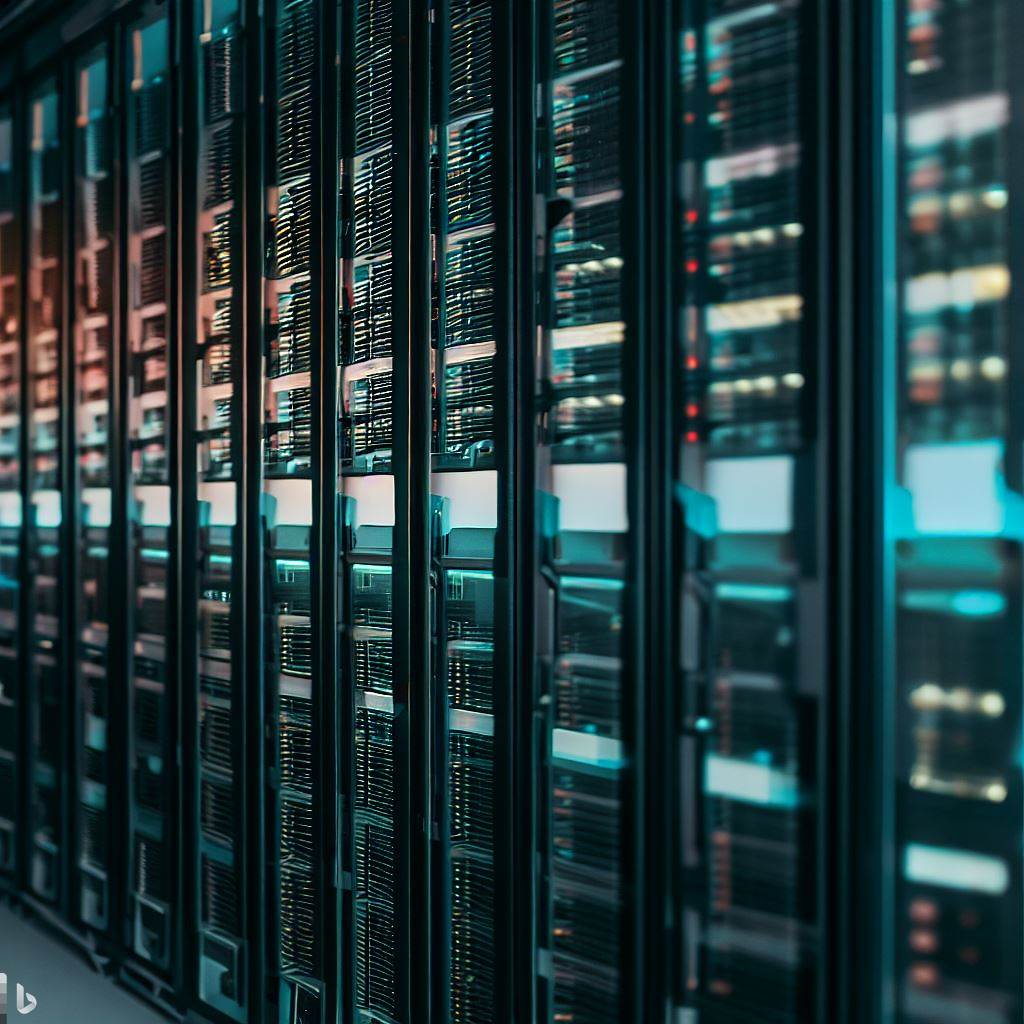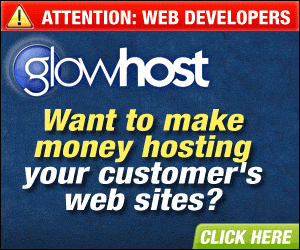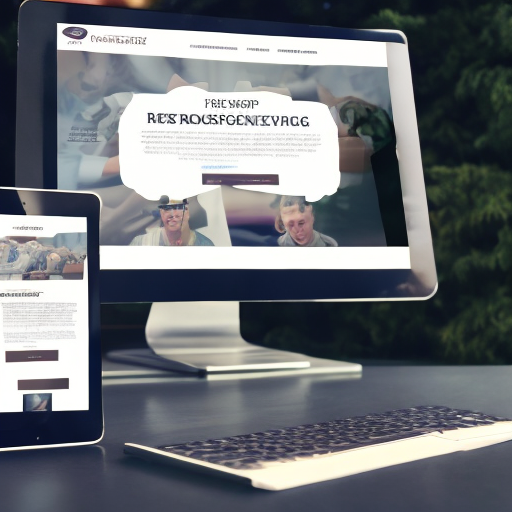Enhancing Google Analytics Reports with Google Tag Manager dataLayer
Introduction to Google Analytics, Google Tag Manager, and dataLayer
The digital landscape offers businesses a wealth of data that can be tapped into to gain insights, optimize operations, and drive growth. Key among the tools that facilitate this is Google Analytics, a service that allows you to understand how users interact with your website. By tracking and reporting website traffic, Google Analytics has become an essential tool for marketers and web developers alike.
Yet, to truly unlock the potential of Google Analytics, you need Google Tag Manager. This is a tool that simplifies the process of managing and deploying marketing tags on your website without having to modify the code. Google Tag Manager enables the tracking of various visitor interactions like button clicks, form submissions, or page views, helping you gain even more insights from your Google Analytics data.
The crucial component that bridges Google Analytics and Google Tag Manager is the dataLayer. This is a JavaScript object that Google Tag Manager uses to temporarily store and process data from your website. By using the dataLayer, you can collect more detailed and customized data from your website than what Google Analytics can gather by default.
The Integral Role of Google Tag Manager in Google Analytics
Google Tag Manager plays a pivotal role in enhancing Google Analytics reporting. While Google Analytics provides basic data about website user behavior, it might not be able to capture more specific interactions. This is where Google Tag Manager comes in; it fills in the gaps left by Google Analytics through its ability to track custom events and variables.
Google Tag Manager operates through tags and triggers. Tags are snippets of code that are deployed on a website to collect specific data. Triggers, on the other hand, are the conditions that cause a tag to fire or to collect data. Google Tag Manager allows you to create custom tags and triggers, thereby enabling you to gather more comprehensive data about your website traffic.
Demystifying dataLayer: Purpose and Functions
At its core, the dataLayer is a JavaScript object that acts as a central repository for storing, processing, and transferring data in Google Tag Manager. It allows you to control how data is handled in your Google Tag Manager setup.
The dataLayer object holds the potential to enhance your Google Analytics reports significantly. For instance, you can use it to pass on additional information about a page or about specific user interactions. This data is then accessible to Google Tag Manager and can be used to control tag firing or can be passed on to Google Analytics for more in-depth analysis.
Step-by-step Guide: Harnessing Google Tag Manager dataLayer in Google Analytics
To start using Google Tag Manager’s dataLayer with Google Analytics, you’ll first need to set up Google Tag Manager on your site. Once you’ve done that, you can begin implementing the dataLayer.
First, you’ll need to modify your website code to push data into the dataLayer object. This code should be placed in the head of your site, above the Google Tag Manager container.
Next, you can define variables in Google Tag Manager that fetch data from the dataLayer. These variables can then be used in your tags and triggers.
Finally, you can use this data in your Google Analytics tags. For example, you can send the dataLayer values as custom dimensions or metrics in your Google Analytics tags.
The Advantages of Integrating Google Tag Manager dataLayer into Your Google Analytics Reports
Using Google Tag Manager’s dataLayer with Google Analytics unlocks a wealth of benefits. First, it allows you to collect more granular data about your users and their interactions on your website.
Moreover, using the dataLayer makes your Google Tag Manager implementation more flexible and robust. It simplifies the process of sharing data between different tags and with Google Analytics.
Lastly, using the dataLayer can also enhance your website performance. By using a single dataLayer for all your tags, you can reduce the number of individual JavaScript variables and thus reduce page load time.
Real-life Applications: Case Studies of Successful Use of Google Tag Manager and the dataLayer object
Several businesses have successfully leveraged Google Tag Manager’s dataLayer to enhance their Google Analytics reporting. For instance, an ecommerce company could use the dataLayer to track additional information about products, like color or size, and then use this data to understand which product attributes are most popular.
Similarly, a media company could use the dataLayer to track the interaction of users with different types of content, like videos or articles. This data can then be used to optimize content strategy and increase user engagement.
Potential Hurdles in Implementing the dataLayer object
While the benefits of using Google Tag Manager’s dataLayer with Google Analytics are numerous, there are also some potential challenges. One of the most common is the complexity of implementation. Since working with the dataLayer involves coding, it can be daunting for beginners.
Additionally, dataLayer implementation requires meticulous planning to ensure that the correct data is being captured and that it is formatted correctly.
Navigating Challenges in Using the dataLayer
Despite these challenges, there are ways to overcome them. To effectively implement the dataLayer, a strong understanding of both Google Analytics and Google Tag Manager is crucial. Numerous online resources offer tutorials and best practices for working with these tools.
Moreover, it’s important to plan your dataLayer implementation carefully. Identify what data you need to collect, how it will be structured, and how it will be used in your Google Analytics reports.
Best Practices: Optimizing the Use of dataLayer with Google Analytics
To make the most of Google Tag Manager’s dataLayer with GA, follow these best practices:
- Always place the dataLayer code above the Google Tag Manager container in your website code.
- Be consistent in naming and structuring your dataLayer variables to avoid confusion.
- Test your implementation thoroughly to ensure that the correct data is being collected.
- Use the Google Tag Manager preview mode to debug your dataLayer implementation.
Tips for Troubleshooting Common Issues with Google Tag Manager and dataLayer
Common issues when working with Google Tag Manager or dataLayer include data not being sent to Google Analytics, inconsistent data, or too much unnecessary data being collected.
To troubleshoot these issues, use the Google Tag Manager preview mode to see what data is being sent to the dataLayer and when. Check your triggers to ensure they’re firing at the right time, and check your variables to ensure they’re pulling the correct data from the dataLayer.
Preparing for the Future: The Evolution of Google Tag Manager and the dataLayer
As the digital landscape continues to evolve, so too will the capabilities of tools like Google Tag Manager and the dataLayer() object. To stay ahead of the curve, it’s important to continually update your skills and knowledge.
Stay informed about updates to Google Analytics and Google Tag Manager, and regularly audit your dataLayer implementation to ensure it’s still meeting your needs.
Conclusion: Unlocking the Potential of Google Tag Manager and the dataLayer() in Google Analytics Reporting
In conclusion, Google Tag Manager’s dataLayer is an incredibly powerful tool that can significantly enhance your Google Analytics reporting. By capturing more detailed and customized data, it offers you deeper insights into user behavior on your website. Though it comes with its challenges, with careful planning and proper implementation, it can be an invaluable asset in your digital marketing toolkit.