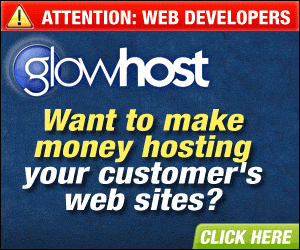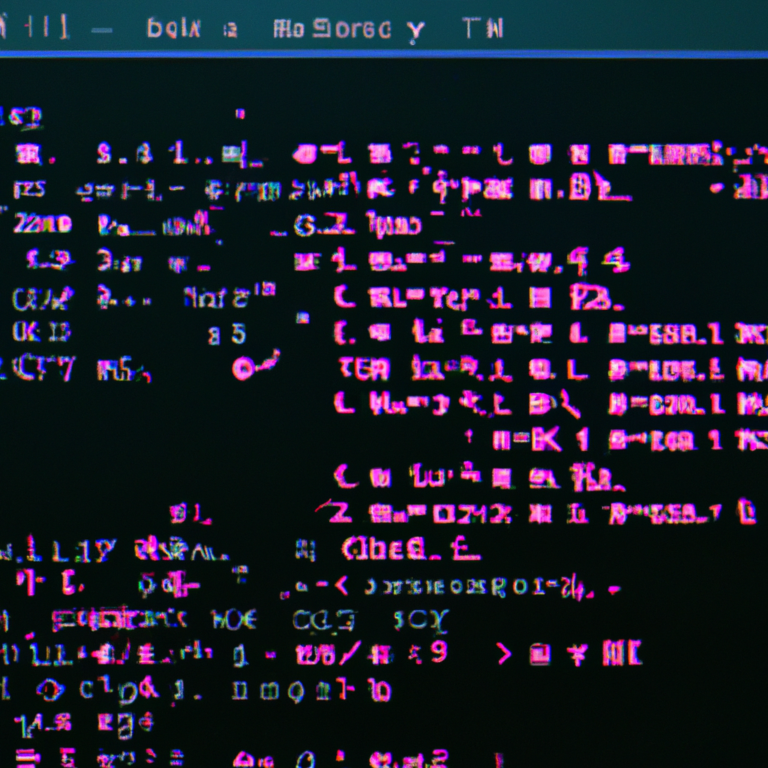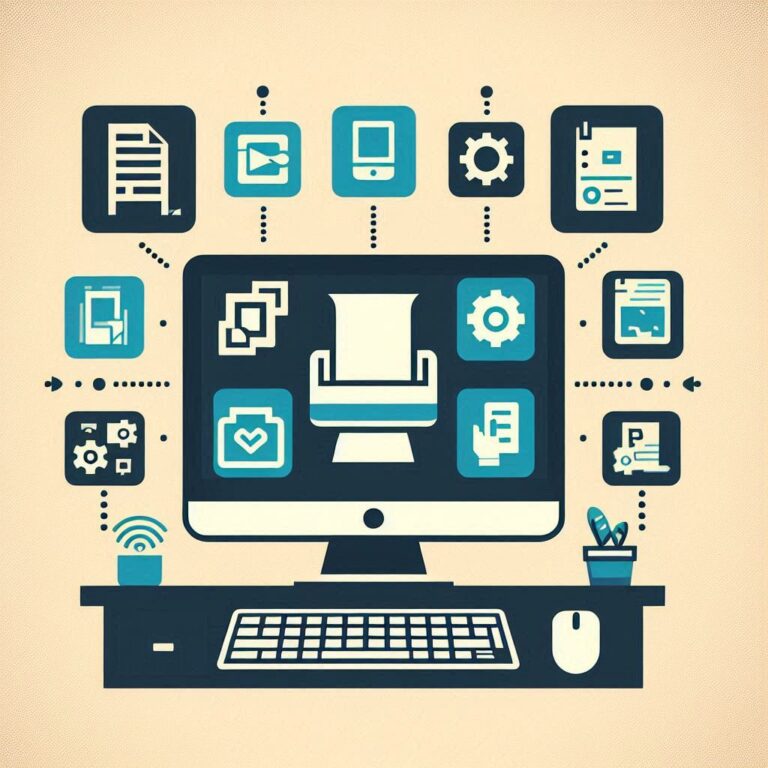Dynamically Monitor the Health of Your System Based on Error rates in error_log
Question:
I know a tachometer isn’t necessarily the best tool for the job, but how can I visually represent, say, for example, an increase in frequency of errors in a web server log file (perhaps some percent above a mean or average rate under normal non-critical conditions). Maybe if there were no errors in the last hour up to a ‘normal’ threshhold of 10 errors per hour it would show a green bar at “10%”, and then from there use some ratio as it increases to go from a warning level and then a critical or danger zone? Does this make sense? Can you help me conceptualize this?
To visually represent an increase in frequency of errors in a web server log file, incorporating a dynamic visual indicator like a tachometer might not be the most intuitive choice due to its association with speed rather than error rates. Instead, consider using a gauge or progress bar that visually represents the severity of the error situation, transitioning through different zones as the error rate increases. This approach can effectively communicate the status of the system to users or administrators at a glance.
Here’s a conceptual breakdown of how you could implement this:
Normal Operation Zone
- Green Bar at “10%”: Represents the baseline or normal operation threshold where there are no errors or the error rate is below a certain threshold (e.g., 10 errors per hour).
- Visual Indicator: A green bar filling up to 10% indicates that the system is functioning normally within expected parameters.
Warning Level
- Yellow Bar Increasing: As the error rate approaches or exceeds the normal threshold, the visual indicator transitions to yellow, indicating a warning level. The percentage filled by the bar increases proportionally with the error rate.
- Ratio-Based Transition: You could use a ratio-based transition, where the bar fills up beyond 10% as the error rate increases, providing a clear visual cue that the system is moving towards a higher risk state.
Critical/Danger Zone
- Red Bar at Maximum Fill: Once the error rate surpasses a critical threshold, the visual indicator turns red, signaling a critical or dangerous situation. The bar fills up completely to signify maximum risk.
- Threshold Definition: Define a critical threshold based on historical data or industry standards. For instance, if the normal threshold is 10 errors per hour, the critical threshold could be set at 20 or 30 errors per hour, depending on the acceptable risk level for your operations.
Implementation Considerations
- Dynamic Updates: The visual indicator should update in real-time or near-real-time to reflect the current error rate. This requires a mechanism to periodically read the log file, calculate the error rate, and update the visual representation accordingly.
- Accessibility: Ensure that the visual indicator is accessible, meaning it should be easy to interpret for users with varying levels of vision impairment. Use contrasting colors and clear labels for different zones.
- Alert Mechanisms: Incorporate alert mechanisms that notify administrators or relevant stakeholders when the system enters the warning or critical zones. This could be through email notifications, SMS alerts, or dashboard notifications.
Tools for Log Analysis
- Log File Analyzer Tools: Utilize log file analyzer tools that can process and visualize log data. These tools can help in extracting relevant information from the logs and presenting it in a graphical format, making it easier to monitor error trends over time [1].
- Custom Scripting: Depending on the complexity of your requirements and the capabilities of available tools, you might need to develop custom scripts or applications that can parse the log files, calculate error frequencies, and update the visual indicator accordingly.
By implementing a dynamic visual indicator that reflects the severity of the error situation, you can effectively communicate the health of your web server to users and administrators, enabling timely interventions to mitigate potential issues.
Further reading ...
- https://www.ionos.com/digitalguide/online-marketing/web-analytics/log-analysis-user-statistics-from-the-server-log/
- https://www.conductor.com/academy/log-file-analysis/
- https://www.linkedin.com/advice/1/what-latest-trends-innovations-web-server-log-data
- https://opensource.com/article/19/5/visualize-log-data-apache-spark
- https://stackoverflow.com/questions/65193204/dynamically-identifying-frequency-of-errors-in-logs
- https://www.hallaminternet.com/introduction-to-log-file-analysis-for-seo/
- https://www.xcitium.com/iis-logs/
- https://www.researchgate.net/figure/Format-Types-of-Web-server-log-files_tbl1_308114719
- https://learn.microsoft.com/en-us/troubleshoot/developer/webapps/iis/health-diagnostic-performance/troubleshoot-iis-perf-issues-or-app-errors [10] https://www.linkedin.com/pulse/log-file-analysis-seo-why-how-pros-cons-emmanuel-dan-awoh
How about if I calculated a 1 to 100 value based on the number of errors in the log file for a [time period] / [other time period] where I could choose from regular time intervals like seconds, minutes, hours, day(s), weeks, months, total log file, and so forth.
Calculating a 1 to 100 value based on the number of errors in a log file over various time periods is a practical approach to monitoring system health and performance. This method allows you to dynamically adjust the sensitivity of your monitoring based on the scale of your operations and the criticality of the system being monitored. Here’s how you can conceptualize and implement this:
Conceptualization
- Define Time Periods: Decide on the time intervals you wish to analyze. Common intervals include seconds, minutes, hours, days, weeks, and months. You can also consider analyzing the entire log file if you’re looking for a cumulative view of error occurrences.
- Calculate Error Rates: For each defined time interval, calculate the number of errors that occurred during that period. This involves counting the number of error entries in the log file and dividing by the duration of the time interval.
- Normalize Error Rates: Normalize the error rates to a scale of 1 to 100. This normalization process will vary depending on the range of error rates observed during your analysis. For example, if the highest observed error rate is 50 errors per hour, you might map this to 100 on your scale, with lower rates scaled down proportionally.
- Visual Representation: Use a visual indicator (like a gauge or progress bar) to represent the normalized error rate. This visual indicator can change color or shape based on predefined thresholds (e.g., green for low error rates, yellow for moderate rates, and red for high rates).
Implementation Steps
- Scripting Language Choice: Choose a scripting language suitable for reading log files and performing calculations. Python and Perl are popular choices due to their powerful text processing capabilities [2].
- Log File Parsing: Write a script to parse the log file, extract error entries, and calculate the number of errors per defined time interval. This involves counting the number of lines matching your criteria for errors [1].
import re import time # Example function to count errors in a log file def count_errors(log_path, start_time, end_time): error_pattern = r'\[ERROR\].*' with open(log_path, 'r') as file: log_data = file.read() match_count = len(re.findall(error_pattern, log_data)) return match_count - Normalization: Calculate the normalized error rate based on the observed error counts and the total duration of the time interval. Adjust the normalization formula based on your specific requirements and observations.
def normalize_error_rate(error_count, time_interval_duration): # Assuming the highest observed error rate is 50 errors per hour max_error_rate = 50 max_normalized_value = 100 normalized_value = ((error_count / time_interval_duration) / max_error_rate) * max_normalized_value return int(normalized_value) - Update Visual Indicator: Based on the normalized error rate, update the visual indicator to reflect the current system health. This could involve changing the color or shape of a gauge or progress bar.
- Automation and Alerts: Automate the script to run at regular intervals and update the visual indicator in real-time. Implement alert mechanisms to notify administrators when the system crosses predefined thresholds.
This approach allows you to dynamically monitor the health of your system based on error rates, providing a clear visual indication of system performance and prompting timely intervention when necessary.
Further reading ...
- https://serverfault.com/questions/459350/how-to-measure-rate-of-new-lines-in-file-log-file
- https://stackoverflow.com/questions/50642013/how-to-find-the-average-time-from-log-file-for-a-specific-pattern-matched-string
- https://www.usenix.org/legacyurl/error-log-processing-accurate-failure-prediction
- https://onepager.togaware.com/accuracy-and-error-rate.html
- https://help.sumologic.com/docs/search/search-cheat-sheets/log-operators/
- https://stats.stackexchange.com/questions/123514/calculating-standard-error-after-a-log-transform
- https://www.unix.com/shell-programming-and-scripting/251226-check-time-stamp-log-file-calculate.html
- https://en.wikipedia.org/wiki/Bit_error_rate
- https://coralogix.com/docs/log-parsing-rules/ [10] https://access.redhat.com/documentation/en-us/red_hat_directory_server/11/html/configuration_command_and_file_reference/logs-reference
Okay. This makes a lot of sense. How about in situations where I may not have control over the log files? As in, instead of a single static and growing log file that I would be able to gather longer and knowable time ranges from, I have a log file controlled by my hosting provider that is either rotated to backup gzip files on either a schedule based on either age or file size. So I guess I’m limited to only as old as the current file. How can I acommodate for this in code to still achieve accurate, meaningful and consistent results?
When dealing with log files managed by your hosting provider that rotate based on age or size, and you don’t have direct control over them, you face challenges in accessing historical data beyond the current log file. However, you can still achieve accurate, meaningful, and consistent results by adapting your monitoring strategy to work within these limitations. Here are steps and considerations to accommodate this scenario:
1. Understand Log Rotation Policies
- First, understand the log rotation policies applied by your hosting provider. Are they rotating based on time intervals (e.g., daily, weekly) or file size? Knowing this will help you plan your monitoring strategy accordingly.
2. Access Available Log Files
- Access the latest log file(s) available to you. Since these files are rotated and archived, you’ll typically have access to the most recent ones, which may cover the past few days or weeks, depending on the rotation policy.
3. Adjust Monitoring Strategy
- Given the limitation of having access only to the most recent log files, adjust your monitoring strategy to focus on shorter time frames. For instance, instead of analyzing error rates over months, focus on daily or even hourly rates.
- Consider setting up alerts for significant spikes in error rates within the available log file timeframe. This can help you quickly identify and address issues.
4. Implement Log Analysis Script
- Develop a script that reads the latest log file(s), extracts error entries, and calculates error rates over the available time frame. Use Python’s
remodule for pattern matching to identify error entries.import re import datetime # Function to count errors in a log file def count_errors_in_file(file_path): error_pattern = r'\[ERROR\].*' with open(file_path, 'r') as file: log_data = file.read() match_count = len(re.findall(error_pattern, log_data)) return match_count # Function to calculate error rate def calculate_error_rate(errors, log_size_bytes): error_rate = (errors / log_size_bytes) * 100 return round(error_rate, 2)
5. Normalize Error Rates
- Normalize the error rates to a scale of 1 to 100, similar to the previously discussed approach. Adjust the normalization formula based on the observed error counts and the total duration of the time interval covered by the log file.
6. Automate and Alert
- Automate the script to run periodically (e.g., every hour) to monitor the latest log file. Implement alert mechanisms to notify you when the system crosses predefined thresholds.
7. Consider External Monitoring Services
- If direct log file access and analysis become too cumbersome or if you need more comprehensive monitoring features, consider using external monitoring services. Many providers offer log analysis and alerting capabilities that can automatically monitor your application’s logs and notify you of issues.
Conclusion
While the inability to access historical log files beyond the current file presents challenges, you can still effectively monitor your application’s health and performance by focusing on shorter time frames and leveraging available log files. Adapting your monitoring strategy to work within these limitations will allow you to maintain visibility into your system’s performance and promptly address issues.
Further reading ...
- https://stackoverflow.com/questions/8467978/python-want-logging-with-log-rotation-and-compression
- https://bugs.python.org/issue13516
- https://www.youtube.com/watch?v=wrpu-Qr_Yvk
- https://pypi.org/project/compressedlogger/
- https://github.com/hifzakh/log-rotation-in-python
- https://betterstack.com/community/guides/logging/how-to-manage-log-files-with-logrotate-on-ubuntu-20-04/
- https://medium.com/@rahulraghu94/overriding-pythons-timedrotatingfilehandler-to-compress-your-log-files-iot-c766a4ace240
- http://plumberjack.blogspot.com/2011/12/improved-flexibility-for-log-file.html
- https://unix.stackexchange.com/questions/493299/logrotate-continues-to-rotate-compress-already-rotated-logs [10] https://github.com/matomo-org/matomo-log-analytics/issues/249
How do you determine appropriate thresholds for triggering alerts based on error rates in the log files?
Determining appropriate thresholds for triggering alerts based on error rates in log files involves a combination of statistical analysis, operational knowledge, and a clear understanding of the impact of different error rates on your system’s performance and user experience. Here’s a structured approach to setting these thresholds effectively:
1. Understand Your System’s Behavior
- Start by analyzing your log files to understand the normal behavior of your system. Identify the average error rate under normal operating conditions and the variability around this average. This analysis will help you establish a baseline for what constitutes a normal error rate.
2. Statistical Methods
- Use statistical methods to determine thresholds. One common approach is to use the standard deviation from the mean error rate. For example, if the mean error rate is 10 errors per hour, and you observe that 68% of all values fall within +/- 10 of the mean, you could set thresholds at 20 errors per hour for a warning and 30 errors per hour for a critical alert, based on the assumption that these thresholds correspond to the upper bounds of the normal distribution [2].
3. Consider Impact and Duration
- The impact of an error rate on your system and its users varies over time and intensity. Therefore, it’s crucial to consider both the magnitude of the error rate and how long it persists. For instance, a brief spike in error rate might warrant a warning, while sustained high error rates could trigger a critical alert. Setting policies based on duration windows can help differentiate between transient issues and persistent problems [4].
4. Severity Levels
- Divide thresholds into different severity levels for the same indicator. This allows you to distinguish between minor issues that require attention and more serious problems that demand immediate action. For example, you might set a “warning” threshold for a slight increase in error rate that lasts for 1 minute and a “critical” threshold for anything longer than 5 minutes [4].
5. Actionable Alerts
- Ensure that alerts are actionable and relevant. Include enough context in your alerts so that the recipient knows where to start investigating. Adding documentation, playbooks, and labels can help streamline the response process [4].
6. Monitor and Adjust
- Regularly review and adjust your thresholds based on new data and insights. Operational environments evolve, and what was once considered a critical error rate might change over time. Continuous monitoring and adjustment of thresholds ensure that your alerting system remains effective and relevant.
7. Use Tools and Services
- Leverage existing tools and services that offer advanced alerting capabilities. Platforms like Google Cloud Monitoring and Datadog provide sophisticated alerting options, including anomaly detection and outlier monitoring, which can automatically adapt to changes in your system’s behavior [4][5].
By combining statistical analysis with operational insights and utilizing modern monitoring tools, you can effectively determine appropriate thresholds for triggering alerts based on error rates in log files. This approach ensures that you’re alerted to genuine issues that affect your system’s performance and user experience, allowing for timely intervention and resolution.
Further reading ...
- https://www.elastic.co/guide/en/observability/current/logs-threshold-alert.html
- https://docs.sciencelogic.com/latest/Content/Web_Content_Dev_and_Integration/Dynamic_Application_Development/alerts_and_thresholds.htm
- https://medium.com/google-cloud/how-to-alert-on-slos-2a5ce8c4e7dd
- https://cloud.google.com/blog/products/management-tools/good-relevance-and-outcomes-for-alerting-and-monitoring
- https://docs.datadoghq.com/monitors/guide/non_static_thresholds/
- https://learn.microsoft.com/en-us/azure/azure-monitor/alerts/alerts-dynamic-thresholds
- https://www.logicmonitor.com/support/alerts/about-alerts/tuning-alert-thresholds
- https://www.elastic.co/guide/en/observability/7.17/logs-threshold-alert.html
- https://stackoverflow.com/questions/44798012/alert-on-error-rate-exceeding-threshold-using-azure-insights-and-or-analytics [10] https://learn.microsoft.com/en-us/azure/azure-monitor/alerts/alerts-troubleshoot-metric