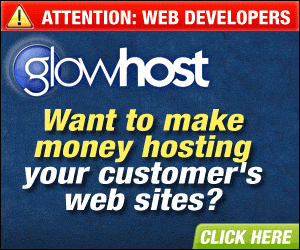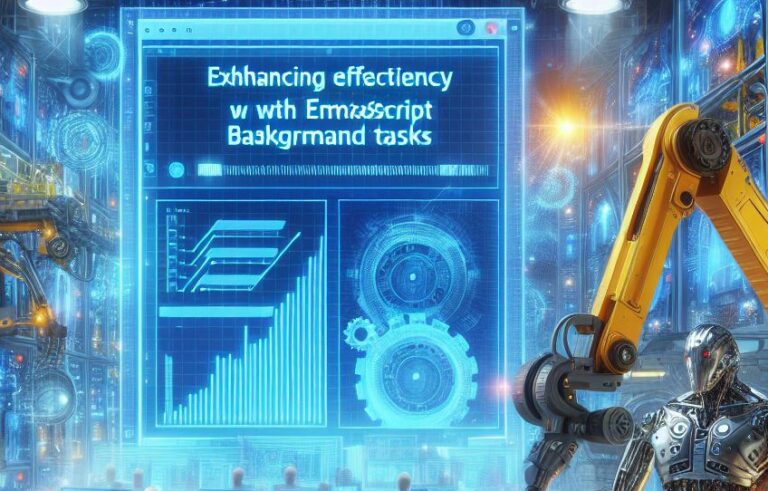Understanding Rsync, SSH, SCP, and RCP: A Closer Look
Rsync: The Powerhouse of File Synchronization
Rsync stands out for its efficiency and flexibility in file synchronization. Unlike simple copy commands, rsync uses a delta transfer algorithm to minimize data transfer by sending only the differences between the source and destination files. This makes rsync incredibly fast, especially beneficial for large files or over slow networks. For instance, if you’re updating a website’s content, rsync ensures that only the changed files are transferred, saving bandwidth and time.
# Example usage of rsync
rsync -avz /path/to/source/ user@example:/path/to/destination/This command synchronizes the /path/to/source/ directory with the /path/to/destination/ directory on example.com, preserving file attributes (-a) and compressing data during transfer (-z).
SSH: Secure Shell for Remote Access
SSH (Secure Shell) provides a secure channel for accessing remote servers. It encrypts all communications to protect against eavesdropping and unauthorized access. SSH is essential for managing servers remotely, executing commands, and transferring files securely.
# Example SSH login
ssh user@example.comThis command initiates an SSH session with example.com, allowing you to interact with the server securely.
SCP: Secure Copy for File Transfers
SCP (Secure Copy Protocol) leverages SSH for secure file transfers between hosts. It’s straightforward for copying files to and from remote servers, ensuring data integrity and confidentiality.
# Example SCP file transfer
scp /path/to/local/file user@example:/path/to/remote/directory/This command securely copies /path/to/local/file to /path/to/remote/directory/ on example.com.
RCP: Remote Copy Command
RCP (Remote Copy Command) is similar to SCP but uses the older Berkeley RCP protocol. It’s less commonly used today due to SCP’s widespread adoption and support for SSH encryption.
Key Differences and Use Cases
- Performance: Rsync is optimized for speed and efficiency, especially useful for incremental backups and mirroring websites.
- Security: Both SCP and rsync can be secured with SSH, offering robust protection for sensitive data.
- Simplicity vs. Flexibility: SCP is simpler and ideal for quick, one-off file transfers. Rsync offers more control and is preferred for ongoing synchronization tasks.
Conclusion
Each tool serves different purposes within the realm of file management and remote operations. Rsync excels in efficient file synchronization, SSH provides secure remote access, SCP facilitates secure file transfers, and RCP remains relevant for legacy systems. Understanding their unique features and choosing the right tool for the job is crucial for effective system administration and data management.
Understanding File Transfer Utilities: Rsync, SSH, SCP, and RCP
Diving into the realm of file transfer utilities, we encounter four powerful tools: rsync, SSH, SCP, and RCP. Each tool plays a crucial role in managing data across networks, offering a blend of security and efficiency. Yet, navigating through their capabilities can be daunting due to the complexity and depth of features they offer. Let’s break down these tools to understand their essence and how they differ, aiming to equip you with the knowledge to navigate this digital landscape confidently.
Rsync: The Efficiency Expert
At the heart of data synchronization lies rsync, a utility known for its speed and efficiency. Imagine needing to update a large directory with the latest changes without transferring every single file anew. Rsync steps in, comparing source and destination directories and only transferring the modified files. This process significantly reduces the amount of data transferred, making it a favorite among system administrators for backups and mirroring.
rsync -avz /source/directory/ user@remotehost:/destination/directory/This command syncs the local directory to a remote server, preserving permissions (-a) and compressing data during transfer (-z).
SSH: The Secure Shell
SSH stands for Secure Shell, a protocol that provides a secure channel over an unsecured network. It’s like sending a secret message through a public park—only you and the intended recipient can read it. SSH is used for logging into remote servers, executing commands, and transferring files securely. Its strength lies in encryption, ensuring that all communications are private and tamper-proof.
ssh user@remotehost "ls"This simple command logs into a remote server and lists the contents of the current directory, all while keeping the connection secure.
SCP: Secure Copy Protocol
SCP builds upon SSH‘s foundation, adding the ability to copy files securely between hosts on a network. Think of it as having a friend send you a document securely via email. With SCP, you can transfer files from one machine to another over an encrypted connection, ensuring that your data remains confidential.
scp /local/file.txt user@remotehost:/remote/directory/This command copies a file to a remote server, leveraging SSH‘s encryption for safe transit.
RCP: A Brief Mention
RCP (Remote Copy Program) was an older method for copying files between machines on a network. It predates SCP and lacks the latter’s security features. Today, RCP is considered obsolete due to the availability of more secure alternatives like SCP.
By understanding the roles and differences between rsync, SSH, SCP, and the historical context of RCP, you gain a solid foundation in managing and securing data transfers. Whether you’re updating a website, backing up critical data, or accessing remote systems securely, these tools are indispensable in today’s interconnected world.
Understanding Rsync: A Dive into Efficiency and Reliability
The Power of Delta Transfer Algorithm
At the core of rsync, a powerful tool for synchronizing files across systems, is its innovative delta transfer algorithm. This algorithm revolutionizes how data is transferred by focusing on what changes—specifically, the differences between the source and destination files. By identifying and transferring only these differences, rsync dramatically reduces the amount of data that needs to be sent over the network. This approach not only conserves bandwidth but also accelerates the transfer process, making it a standout choice for efficient file synchronization.
Example Scenario: Updating a Website’s Content
Imagine you’re managing a website and need to update its content frequently. Instead of uploading the entire site each time, you could use rsync to transfer only the changed files. For instance, after editing a few pages, you would run a command like:
rsync -avz /path/to/website/files/ user@remotehost:/path/to/website/This command tells rsync to synchronize the local directory /path/to/website/files/ with the remote directory /path/to/website/ on remotehost. The options -avz stand for archive mode (preserving permissions, timestamps, etc.), verbose (providing detailed output), and compress (reducing file size by compressing data during transfer). As a result, only the modified pages are transferred, saving time and bandwidth.
Ensuring Data Integrity with Atomic Updates
To safeguard against data corruption during transfers, rsync employs a method known as atomic updates. This technique involves creating a temporary file (T) for each update operation. By doing so, rsync ensures that either all changes are applied successfully or none at all. If something goes wrong during the transfer, the system rolls back to the original state, leaving the data intact.
Practical Application: Backing Up Critical Data
Consider backing up critical data from a server to an external hard drive. Using rsync with the --atomic option ensures that your backup process is safe and reliable:
rsync -av --progress --delete --atomic /path/to/data/ /backup/location/Here, the --progress option shows the progress of the transfer, --delete removes files from the destination that no longer exist in the source, and --atomic guarantees that the backup is either fully completed or not applied at all, preventing partial or corrupted backups.
By combining the delta transfer algorithm with atomic updates, rsync offers a robust solution for efficient and reliable file synchronization. Whether you’re updating a website, backing up data, or synchronizing files across multiple servers, rsync provides the tools needed to manage these tasks effectively and efficiently.
Understanding SCP: A Secure Way to Transfer Files
The Basics of SCP
Secure Copy Protocol (SCP) is a method designed for securely transferring computer files between a local host and a remote host or between two remote hosts. It uses SSH (Secure Shell) for data transfer, ensuring that all communications are encrypted. This means that SCP provides both simplicity and security, making it an excellent choice for users who need to move files across networks without compromising on safety.
How Does SCP Work?
To use SCP, you don’t need to install additional software beyond what’s required for SSH. SCP commands are executed from the command line, similar to how you would use FTP or HTTP. The basic syntax for copying a file from your local machine to a remote server looks like this:
scp /path/to/local/file username@remotehost:/path/to/remote/directoryAnd to copy a file from a remote server to your local machine, you’d reverse the source and destination paths:
scp username@remotehost:/path/to/remote/file /path/to/local/directoryAdvantages of Using SCP
- Security: By utilizing SSH for encryption, SCP ensures that your data remains private during transit. This is crucial when transmitting sensitive information over public networks.
- Simplicity: Despite its powerful security features, SCP is straightforward to use. Its command-line interface is intuitive, allowing users to quickly perform file transfers without needing extensive setup.
- Flexibility: SCP supports various protocols and authentication methods, making it adaptable to different network environments and security requirements.
When to Use SCP
SCP is particularly useful in scenarios where you need to securely transfer files to or from servers without installing additional software. It’s also an excellent choice for tasks requiring high levels of security, such as moving sensitive corporate data or personal information.
Conclusion
In summary, SCP offers a simple yet secure way to transfer files over networks. Its reliance on SSH for encryption makes it a reliable tool for anyone looking to safeguard their data during file transfers. Whether you’re a system administrator managing servers or a user needing to securely share files, SCP provides a practical solution that balances ease of use with robust security.
Understanding Secure Shell (SSH)
Secure Shell (SSH) is a powerful tool that goes far beyond just transferring files between computers. It’s the backbone of secure communications on the internet, ensuring that your data remains private and secure when accessing remote servers or services. Think of SSH as your personal security guard for online interactions, making sure that every command you execute or file you transfer is protected from prying eyes.
How Does SSH Work?
At its core, SSH encrypts all data sent between two systems, turning what could be a vulnerable stream of information into a coded message that only the intended recipient can decipher. This encryption process ensures that even if your data is intercepted during transmission, it remains unreadable without the correct decryption key.
Practical Example: Logging into a Remote Server
Imagine you’re working from home and need to access a server at your office. Without SSH, you’d have to rely on insecure methods like Telnet, which sends your password in plain text, making it easy for anyone listening to steal your credentials. With SSH, however, you can securely log into your office server using a simple command:
ssh username@server_addressAfter entering this command, you’ll be prompted to enter your password. Once authenticated, SSH establishes a secure channel through which you can execute commands, transfer files, and interact with the server as if you were sitting right in front of it.
File Transfer Security with SCP and RCP
While SSH itself is primarily used for command execution and secure remote login, there are related tools designed specifically for file transfers—SCP (Secure Copy Protocol) and RCP (Remote Copy). These tools leverage the same underlying SSH protocol to ensure that your files are transferred securely.
Using SCP for File Transfers
SCP allows you to copy files securely between hosts on a network. It’s like having a secure courier service for your files. Here’s how you might use SCP to copy a file from your local machine to a remote server:
scp /path/to/local/file username@remote_server:/path/to/remote/directoryThis command encrypts the file transfer, ensuring that your data stays safe while it’s being transmitted across the internet.
RCP: A Less Common Tool
RCP is similar to SCP but is less commonly used due to SCP’s widespread adoption and functionality. If you ever come across RCP, remember that it also relies on SSH for secure file transfers.
Conclusion
SSH, along with its companion tools SCP and RCP, forms a robust suite for secure communications over the internet. By encrypting data and providing secure channels for command execution and file transfers, SSH ensures that your online activities remain private and secure. Whether you’re accessing a remote server or transferring sensitive files, SSH provides the peace of mind that comes with knowing your data is protected.
Understanding Rsync, SSH, SCP, and RCP
Rsync: The Powerhouse of File Transfer
Rsync stands out among file transfer utilities for its efficiency and speed. It’s designed to synchronize files between two locations efficiently, minimizing data transfer by only updating changed files. This makes rsync particularly useful for backups and mirroring websites. For example, to copy files from a local directory to a remote server, you might use:
rsync -avz /path/to/local/directory/ username@remotehost:/path/to/remote/directory/This command uses -a for archive mode (preserving permissions, timestamps, etc.), -v for verbose output, and -z for compression during transfer.
SSH: Secure Shell Access
SSH (Secure Shell) provides secure access to remote servers over an insecure network. It encrypts all traffic (including passwords) to effectively eliminate eavesdropping, connection hijacking, and other attacks. To connect to a remote server securely, you would use:
ssh username@remotehostSSH also supports port forwarding and tunneling, allowing you to securely route traffic through the remote server.
SCP: Secure Copy Protocol
SCP (Secure Copy Protocol) extends the security of SSH to copying files across systems. It’s a simple way to securely transfer files to, from, or between machines. The basic syntax for copying a file to a remote server is:
scp /path/to/local/file username@remotehost:/path/to/remote/directory/Like rsync, SCP uses SSH for encryption but is simpler and less flexible than rsync.
RCP: A Less Common Tool
RCP (Remote Copy Program) was once a popular tool for transferring files securely over networks. However, its functionality largely overlaps with SCP, making it less relevant today. While still functional, RCP is rarely used compared to SCP and rsync due to the latter’s superior features and efficiency.
Key Takeaways:
- Rsync is ideal for efficient file synchronization and transfers, especially for backups and website mirroring.
- SSH offers secure shell access to remote servers, crucial for secure remote administration.
- SCP simplifies secure file transfers, leveraging SSH’s encryption.
- RCP, while historically significant, is now overshadowed by SCP and rsync in terms of utility and relevance.
Optimization Strategies: Enhancing Performance with rsync
Rsync stands out for its prowess in optimizing data transfer, particularly in challenging network conditions such as slow or unstable connections. This section delves into how rsync leverages its unique features to enhance performance, making it an indispensable tool for efficient data synchronization.
Resuming Interrupted Transfers
One of rsync’s most compelling features is its ability to resume interrupted transfers. Imagine you’re transferring a large dataset over a connection that unexpectedly drops. With traditional methods, you’d have to start the entire process from scratch. However, rsync remembers the progress made before the interruption and resumes exactly where it left off once the connection is restored. This capability saves significant time and bandwidth, ensuring that data transfer is both efficient and reliable.
Minimizing Data Transfer
Rsync minimizes data transfer by only sending the differences between the source and destination files. Think of it like updating a document; instead of rewriting the whole document every time a change is made, rsync identifies what changed and only updates those parts. This method significantly reduces the amount of data that needs to be transferred, speeding up the process and conserving bandwidth.
Using SSH for Secure Data Transfer
While rsync itself doesn’t handle encryption, it can work in tandem with SSH (Secure Shell) to secure your data transfers. SSH encrypts the data being transmitted, ensuring that your sensitive information remains private and inaccessible to eavesdroppers. By combining rsync’s efficiency with SSH’s security, you can safely synchronize data across networks without compromising on speed or privacy.
Practical Example: Synchronizing Files Across Servers
Let’s consider a practical example to illustrate how rsync can be used in a real-world scenario. Suppose you need to synchronize files from one server to another, but you’re concerned about the security of the data during transfer. Here’s how you could use rsync with SSH:
rsync -avz --progress source_directory/ user@destination_server:/path/to/destination/This command uses the -a flag for archive mode (preserving permissions, timestamps, etc.), -v for verbose output, -z for compression, and --progress to show the progress of the transfer. The user@destination_server:/path/to/destination/ part specifies the destination, including the username and path where the files should be copied.
By understanding and utilizing these strategies, rsync becomes a powerful tool for optimizing data transfers, whether you’re dealing with slow connections, need to ensure data integrity, or prioritize security.
Understanding Modern File Transfer Protocols: Rsync, SSH, SCP, and RCP
The Evolution of Secure File Transfer
In the realm of secure file transfer, several protocols have emerged over the years, each offering unique features and levels of security. Among them, SCP (Secure Copy Protocol) was once a popular choice due to its simplicity and integration with SSH (Secure Shell). However, with advancements in technology and evolving security standards, newer protocols have risen to prominence, challenging SCP’s dominance.
The Rise of Rsync and SFTP
One such protocol is rsync, which stands out for its efficiency and speed in transferring files between systems. It uses delta encoding when transferring files, meaning it only sends the changes made to a file since the last transfer rather than the entire file. This method significantly reduces the amount of data transmitted over the network, making rsync an excellent choice for both local and remote backups.
Another notable advancement is SFTP (SSH File Transfer Protocol), which combines the security benefits of SSH with the functionality of FTP. Unlike SCP, which transfers files in a single step, SFTP allows for a more interactive session, enabling users to navigate directories, manage permissions, and transfer files in a manner similar to a regular file system.
Security and Usability: Why Switch?
The primary reason for recommending modern protocols like rsync and SFTP over SCP lies in their enhanced security features and usability improvements. While SCP provides a basic level of security through encryption, rsync and SFTP offer more sophisticated mechanisms to protect data during transmission. Additionally, rsync‘s ability to resume interrupted transfers and its flexibility in handling large datasets make it a superior option for many use cases.
Moreover, SFTP offers a more intuitive interface compared to SCP, allowing users to perform file operations in a graphical manner, which can be more user-friendly, especially for those new to command-line tools.
Practical Applications and Examples
For instance, to transfer files securely from one server to another using rsync, you might use a command like:
rsync -avz --progress source_directory user@destination_host:destination_directoryThis command specifies options for archiving (-a), compressing (-z), verifying file integrity (--checksum), and showing progress (--progress) during the transfer.
Similarly, to initiate an SFTP session for file management, you would connect using:
sftp user@hostOnce connected, you can navigate directories, change file permissions, and transfer files interactively.
Conclusion
In summary, while SCP remains a viable option for simple file transfers, the adoption of rsync and SFTP is encouraged for their advanced security features, efficiency, and improved usability. These protocols represent significant strides forward in the field of secure file transfer, offering solutions that cater to the needs of modern, security-conscious users.
It seems there was no initial text provided for revision. Could you please share the specific section of the article about Rsync, SSH, scp, and rcp that you’d like me to improve?
Understanding Rsync, SSH, SCP, and RCP
Rsync: The Efficient Synchronizer
Rsync stands out as a powerful tool for synchronizing files and directories between two locations. It’s particularly useful when you need to keep copies of data consistent across different systems without transferring all the data every time. Imagine needing to update a large website’s files across several servers. Instead of copying everything anew each time, rsync only transfers the changes, making the process much faster and more efficient.
rsync -avz /path/to/source/ user@remote:/path/to/destination/This command syncs the source directory to the destination, preserving permissions (-a), compressing data during transfer (-z), and showing progress (-v).
SSH: Secure Shell for Communication
SSH (Secure Shell) is the backbone of secure communication over an unsecured network. It allows users to securely log into remote systems, execute commands, and move files safely. Think of SSH as a secure tunnel through which you can send messages (commands or files) without worrying about eavesdroppers.
To establish an SSH connection, you simply use:
ssh username@hostnameAnd to copy files securely from one system to another, you would use:
scp localfile.txt username@remote:/path/to/destination/SCP: Simple Secure File Transfer
SCP (Secure Copy Protocol) is a method for securely transferring files between hosts on a network. It uses SSH for data transfer and provides the same authentication and security as SSH. SCP is great for when you need to quickly and securely copy a single file or a small set of files from one location to another.
For example, to copy a file named example.txt from your local machine to a remote server, you would use:
scp example.txt user@remote:/path/to/destination/RCP: A Relic in Modern Times
RCP (Remote Copy Protocol) was once a popular choice for file transfers but has been largely overshadowed by SCP. Its functionality overlaps significantly with SCP, making RCP less relevant today. However, understanding its history can be insightful, especially when encountering legacy systems that still rely on it.
In summary, while SCP remains suitable for straightforward, secure file transfers, rsync excels in keeping directories synchronized efficiently. SSH ensures secure communications, and though RCP holds historical interest, its modern applications are limited. These tools form the foundation of secure data management and transfer in the digital age, each serving unique needs within the realm of network communications.
Understanding Rsync, SSH, SCP, and RCP
Preserving Permissions: A Closer Look
When dealing with file transfers, preserving the integrity of your data is paramount. This includes maintaining the original file permissions and modification times, which are crucial for ensuring that your files function as intended after transfer. In the realm of command-line utilities, tools like rsync and scp offer powerful options to safeguard these aspects.
For rsync, the -a flag stands as a shorthand for “archive,” which effectively preserves both file permissions and timestamps. Here’s a simple example to illustrate its use:
rsync -a /source/directory/ /destination/directory/This command will mirror the source directory to the destination, including all files and subdirectories, while keeping their original permissions and modification dates intact.
Similarly, when using scp for secure copy operations, the -p option ensures that file permissions are preserved. However, it’s worth noting that scp does not natively support preserving modification times. For a comprehensive solution that includes timestamp preservation, combining rsync with ssh for secure data transfer becomes advantageous.
Enhancing Usability with Progress Monitoring
Transferring files over networks, especially large ones, can be a time-consuming process. It’s essential to have visibility into the progress of these operations to manage expectations and troubleshoot potential issues efficiently. Both rsync and scp offer mechanisms to enhance the user experience through progress monitoring.
In rsync, the -P flag activates a progress meter that displays the amount of data transferred and estimates the time remaining. Additionally, this flag enables resuming of interrupted transfers, making your workflow more robust and less prone to errors. Here’s how you might use it:
rsync -avP /source/directory/ user@remote:/destination/directory/This command not only preserves file attributes but also provides real-time feedback on the transfer progress and allows for easy recovery from interruptions.
By leveraging these features, whether you’re backing up critical data, synchronizing directories across servers, or simply transferring files securely, rsync and scp offer the flexibility and control needed to handle a wide range of tasks efficiently.
Understanding File Transfer Utilities: Rsync, SSH, SCP, and RCP
Diving into the world of file transfer utilities, it’s essential to grasp how each tool—rsync, SSH, SCP, and RCP—operates and when to use them. This guide aims to demystify these tools, offering insights into their functionalities and practical applications, ensuring you can choose the right tool for your needs.
Rsync: The Efficient Data Synchronization Tool
Rsync stands out for its efficiency and speed in synchronizing files and directories between two locations. It’s particularly useful for backups and mirroring websites due to its ability to only transfer changed data. Here’s a simple example:
rsync -avz /source/directory/ user@remote:/destination/directory/This command syncs the local directory to a remote server, preserving permissions (-a) and compressing data during transfer (-z). The -v flag increases verbosity, making the process transparent.
SSH: Secure Shell for Remote Access
SSH provides a secure channel over an unsecured network, allowing you to execute commands remotely on another computer. It’s crucial for system administrators and anyone needing to securely manage servers. A basic SSH connection looks like this:
ssh username@hostnameAfter entering your password, you’ll be logged into the remote machine, ready to run commands as if you were sitting in front of it.
SCP: Secure Copy Protocol for File Transfers
SCP uses SSH for transferring files securely between hosts. It’s ideal for copying files to and from remote systems without exposing them to security risks. Here’s how to copy a file to a remote server:
scp /path/to/local/file.txt username@remote:/path/to/remote/directory/This command copies file.txt to the specified directory on the remote server, leveraging SSH for encryption.
RCP: A Brief Note on RCP
While RCP (Remote Copy Program) was once popular for file transfers, it’s now largely replaced by SCP. Its functionality overlaps significantly with SCP, but SCP offers better integration with SSH and wider support across modern systems.
Visualizing the Tools
To visualize the tools’ roles:
- Rsync is like a smart courier service that knows exactly what’s been delivered before, so it only carries the changes.
- SSH is your secure key to accessing and managing remote computers.
- SCP acts as the secure messenger, delivering your files safely to distant shores.
- RCP, while less common today, shares the postal service’s role but with older technology.
By understanding these tools and their distinct advantages, you can navigate the digital landscape with confidence, employing the right tool for every data transfer need.