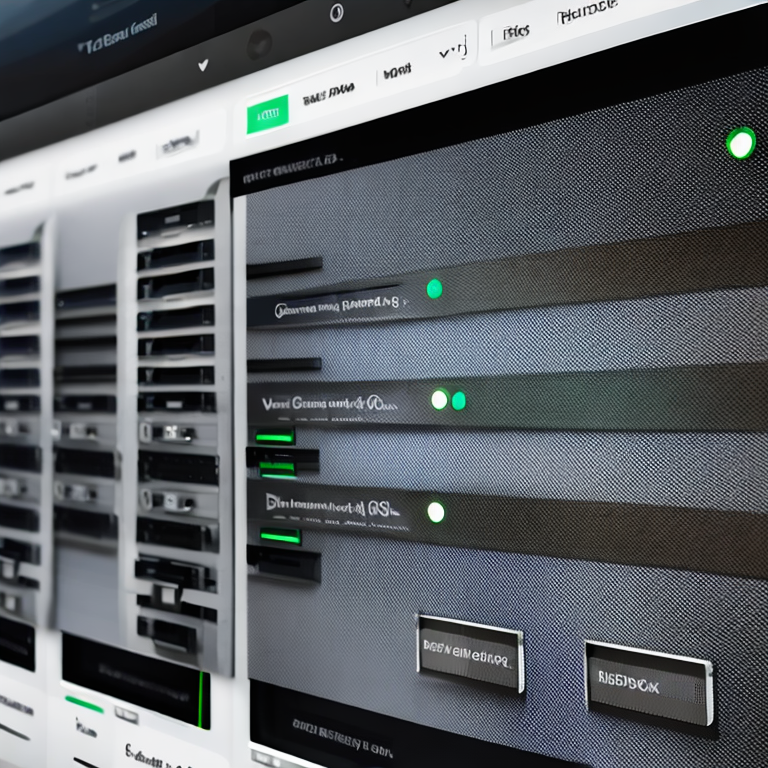Overriding Chrome DevTools: Step-by-Step Guide
Chrome DevTools is a suite of web developer tools built-in to the Chrome web browser. Developers use DevTools to debug, analyze and test websites and web applications. Overriding DevTools allows developers to apply their own custom development tools over certain pages or elements, allowing them to better inspect, debug, and modify the website quickly and easily. This guide will walk through the process of overriding Chrome DevTools to create custom development tools.
What is Chrome DevTools?
Chrome DevTools is a suite of web design, development, and debugging tools built into the Chrome web browser. It includes tools for inspecting and tweaking HTML, CSS, and JavaScript, as well as testing performance, analyzing memory use, and simulating device capabilities. It is an essential tool for web developers and designers, allowing them to debug, analyze, and modify their websites easily and quickly.
Why Would You Need to Override?
Overriding Chrome DevTools is desirable because it offers developers greater access and control of the development process. By overriding DevTools, developers can customize their own web development tools and use them in lieu of the standard DevTools, making it easier to implement their own debugging, analysis, and modification processes.
Pre-checks Before Overriding
Before overriding Chrome DevTools, it’s important to ensure that the browser and DevTools are up-to-date. Once the browser and DevTools are up-to-date, developers should also conduct a few pre-checks to make sure that their website and scripts are in working order. This includes verifying that all scripts and CSS files are loading correctly and that no errors or warnings are present.
Setting up DevTools
Once the pre-checks are complete and the browser and DevTools are up-to-date, developers can then begin setting up DevTools for overriding. This includes setting up preferences, custom rules, and breakpoints. Developers can also customize the UI of DevTools to theme it to their liking.
Instrumentation Tools
Instrumentation tools are tools that allow developers to profile and optimize the performance of their website or web application. Chrome DevTools provides several instrumentation tools, including the Timeline, Network, Profiles, and Audits tab. With these tools, developers can analyze their website’s performance, identify bottlenecks, and modify their code accordingly.
Adding Custom Code via Debugger
Using the Debugger tab, developers can add their custom code to the code they are debugging, either directly or by link. This allows developers to make changes to their code in situ, rather than having to make changes externally and reload the page.
Debugging and Logging
The Console tab in Chrome DevTools is used for debugging and logging. This is a useful tool for troubleshooting and isolating issues. With the Console, developers can analyze their code and step through it line by line to identify any issues. They can also use the logging functionality to track their progress as they debug their code.
Performance Tests
The Performance tab in Chrome DevTools provides a suite of performance tools for analyzing the performance of a website or web application. This includes tools for timing functions, scanning for memory leaks, and monitoring usage. With the Performance tab, developers can test, analyze, and modify their code in order to optimize it for maximum performance.
Advanced Tricks
Chrome DevTools has many advanced features that allow developers to customize the experience. This includes features like the Screencast, which allows developers to record their desktop and the changes they are making in real-time, and the Settings tab, which allows developers to tweak aspects of the DevTools experience, such as the layout and orientation.
Final Considerations
When overriding Chrome DevTools, developers should keep in mind that they should adhere to best practices and be aware of potential security risks and other issues that can arise from customizing and overriding DevTools. With proper preparation and caution, developers can safely and efficiently create their own custom DevTools.
By following this step-by-step guide, developers can successfully override Chrome DevTools and customize their own development tools. In doing so, they can speed up and enhance their debugging, analysis, and modification processes, allowing them to create a better web experience for their users.