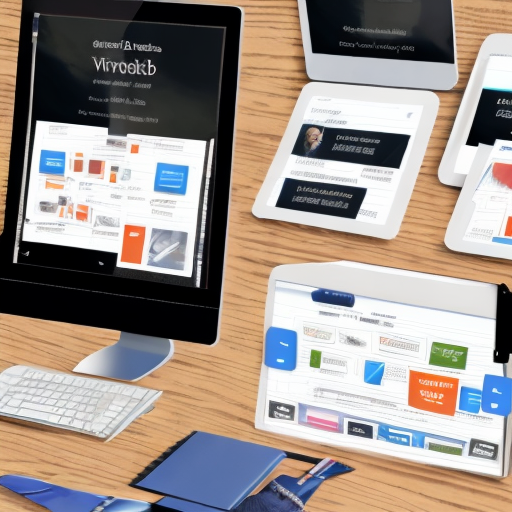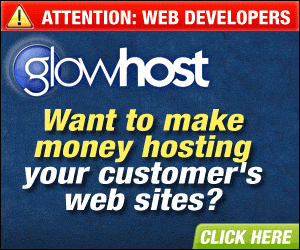Creating Responsive Navigation Menus with Bootstrap
Introduction to Responsive Navigation Menus
Responsive navigation menus are an important part of any website. They provide users with a way to navigate around the site and access the content they need. Responsive navigation menus are designed to be flexible and adapt to different screen sizes, ensuring that users can access the same content regardless of the device they are using.
Responsive navigation menus are typically created using HTML, CSS, and JavaScript. Bootstrap is a popular framework that makes it easier to create responsive navigation menus. It provides a range of components and tools that can be used to create navigation menus that are optimized for different screen sizes.
Benefits of Using Bootstrap
Bootstrap is a popular framework for creating responsive navigation menus. It provides a range of components and tools that make it easier to create navigation menus that are optimized for different screen sizes. Bootstrap also provides a range of styling options, allowing developers to customize the look and feel of their navigation menus.
Using Bootstrap also makes it easier to create navigation menus that are compatible with different browsers. Bootstrap is designed to be cross-browser compatible, ensuring that users can access the same content regardless of the browser they are using.
Setting Up Bootstrap
Before you can start creating a responsive navigation menu with Bootstrap, you need to set up the framework. This involves downloading the Bootstrap files and linking them to your HTML document. You can then start creating your navigation menu using the Bootstrap components and tools.
First, it’s essential to download the latest version of Bootstrap from the official Bootstrap website. You can download Bootstrap as a ZIP file containing all of the necessary CSS, JavaScript, and font files. Once you’ve downloaded the file, you will need to extract it to a folder on your computer.
Next, you will need to link the Bootstrap files to your HTML document. This can be done by adding the Bootstrap CSS and JavaScript files to the head section of your HTML document. You can do this by either downloading the Bootstrap files to your computer and linking to them locally, or by including links to the Bootstrap files hosted online. You can also use a content delivery network (CDN) to link to these files without having to download them.
After linking the Bootstrap files to your HTML document, you can start using the Bootstrap components and tools to create your responsive navigation menu. The Bootstrap framework includes a wide range of pre-built components, including navigation menus, buttons, forms, and more. You can customize these components to fit your specific design needs by using the provided classes, styles, and JavaScript tools.
Here are the easy steps for setting up Bootstrap:
- Download the latest version of Bootstrap from the official Bootstrap website.
- Extract the Bootstrap files to a folder on your computer.
- Link the Bootstrap CSS and JavaScript files to the head section of your HTML document.
- Start using the Bootstrap components and tools to create your responsive navigation menu.
By following these steps, you will be able to set up Bootstrap and start using its powerful tools and components to create responsive and mobile-friendly navigation menus for your website or application.
You can Skip these steps and link directly to the Bootstrap CDN via jsDelivr.
<link href="https://cdn.jsdelivr.net/npm/bootstrap@5.0.2/dist/css/bootstrap.min.css" rel="stylesheet" integrity="sha384-EVSTQN3/azprG1Anm3QDgpJLIm9Nao0Yz1ztcQTwFspd3yD65VohhpuuCOmLASjC" crossorigin="anonymous">
<script src="https://cdn.jsdelivr.net/npm/bootstrap@5.0.2/dist/js/bootstrap.bundle.min.js" integrity="sha384-MrcW6ZMFYlzcLA8Nl+NtUVF0sA7MsXsP1UyJoMp4YLEuNSfAP+JcXn/tWtIaxVXM" crossorigin="anonymous"></script>Creating a Basic Navigation Menu
Once you have set up Bootstrap, you can start creating your navigation menu. Bootstrap provides a range of components and tools that make it easier to create navigation menus. You can use the navbar component to create a basic navigation menu with links to different pages on your website.
Adding Dropdown Menus
Bootstrap also provides tools for creating dropdown menus. This allows you to create menus with multiple levels, making it easier for users to find the content they need. You can use the dropdown component to create dropdown menus with links to different pages on your website.
Styling Navigation Menus
Bootstrap provides a range of styling options for navigation menus. You can use the Bootstrap classes to customize the look and feel of your navigation menus. This includes changing the font, color, and size of the menu items. You can also add icons and images to your navigation menus to make them more visually appealing.
Making Navigation Menus Responsive
Once you have created and styled your navigation menu, you need to make it responsive. This involves using media queries to ensure that the menu is optimized for different screen sizes. You can use the Bootstrap grid system to create a responsive layout for your navigation menu.
Adding Animations to Navigation Menus
You can also add animations to your navigation menus to make them more visually appealing. Bootstrap provides a range of animation classes that can be used to add animations to your navigation menus. This includes fading, sliding, and bouncing effects.
Testing Responsive Navigation Menus
Once you have created and styled your navigation menu, you need to test it to make sure it is working correctly. You can use the Bootstrap grid system to test your navigation menu on different screen sizes. This will help you identify any issues and ensure that your navigation menu is working correctly.
Conclusion
In summary, creating responsive navigation menus with Bootstrap is a great way to ensure that users can access the same content regardless of the device they are using. Bootstrap provides a range of components and tools that make it easier to create navigation menus that are optimized for different screen sizes. It also provides a range of styling options, allowing developers to customize the look and feel of their navigation menus. Finally, Bootstrap makes it easier to create navigation menus that are compatible with different browsers.