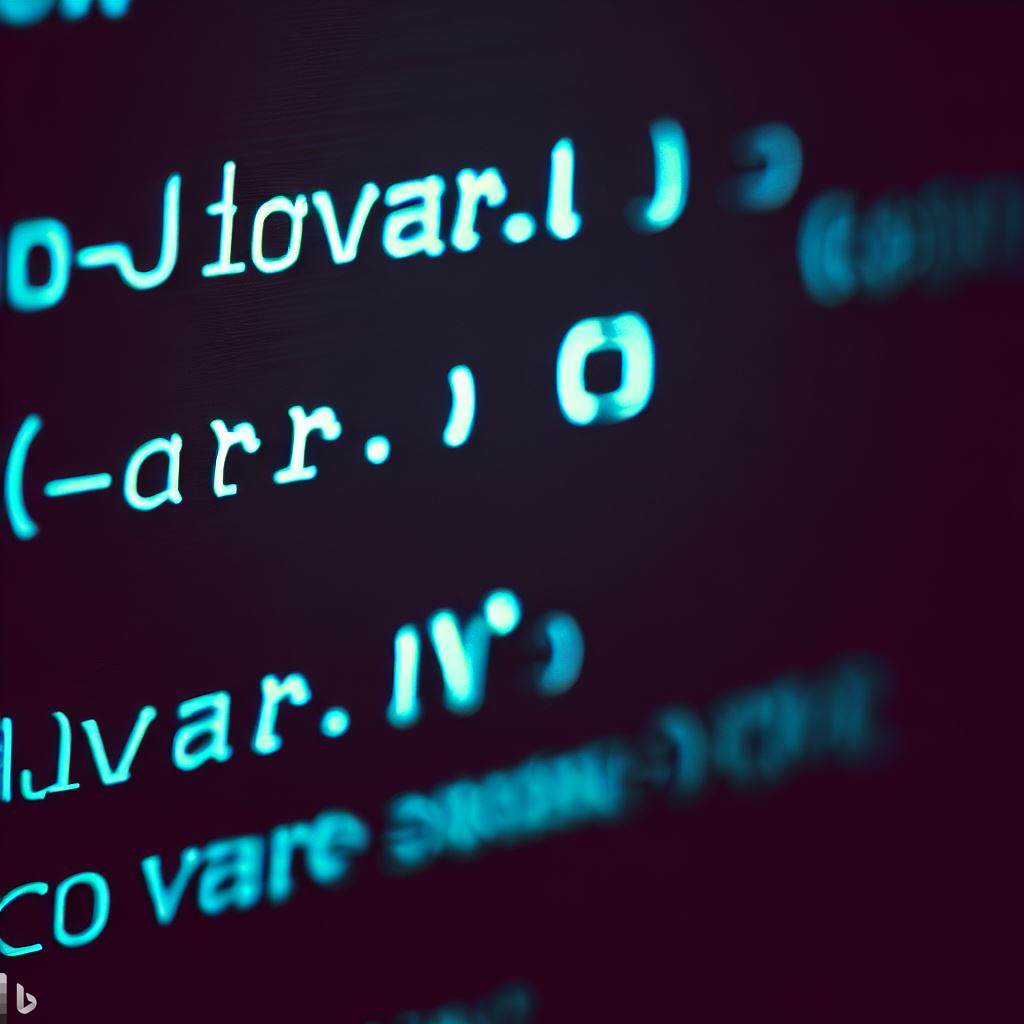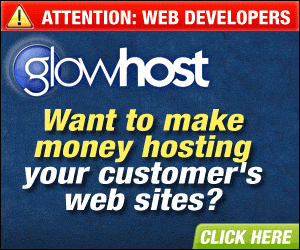How to Automate Your Linux Web Server with Bash For Loops
Introduction
Automating your Linux web server can be a great way to save time and energy. Bash for loops are a powerful tool that allow you to run a command multiple times with different arguments. This can be used to automate many tasks on your web server, such as updating software, running backups, and more. In this article, we will explore how to use Bash for loops to automate your Linux web server and provide some tips and tricks for troubleshooting common problems.
What is a Bash For Loop?
Bash for loops are a way to execute a command multiple times with different arguments. The syntax for a for loop is as follows:
# !/bin/bash
for var in list
do
command $var
doneThe list can contain any type of argument, such as a list of files, strings, or numbers. The command is then executed for each argument in the list. For example, if you wanted to run a command on multiple files, you could use a for loop to loop through the list of files and execute the command on each one.
Benefits of Automating Your Server
Automating your server can save you time and energy in the long run. By automating tasks such as backups, software updates, and other routine maintenance, you can ensure that your server is always running optimally. It can also help to reduce the risk of human error, as you don’t have to manually execute commands every time.
In addition, automating your server can help to make it more secure. By automating security tasks such as patching and updating software, you can ensure that your system is always up to date and secure.
Prerequisites for Automation
Before you can begin automating your server, there are a few prerequisites that need to be met. First, you will need to make sure that your server is running a Linux operating system. If you are using a web hosting service, you may need to check with them to make sure that they support scripting languages such as Bash.
You will also need to make sure that you have an SSH connection to your server. This will allow you to log in and execute commands remotely. Finally, you will need to make sure that you have the necessary permissions to execute commands on your server.
Setting Up Your Linux Web Server
Once you have met the prerequisites, you can begin setting up your server. First, you will need to install any necessary software, such as an FTP client or web server software. You will also need to set up any users or groups that will be accessing the server.
Once the software is installed and configured, you can begin setting up your server for automation. This will involve creating scripts that can be executed by the server. You can use Bash for loops to create automated tasks that can be run on a regular basis.
Writing Bash For Loops
Writing Bash for loops is relatively straightforward. The syntax for a for loop is as follows:
# !/bin/bash
for var in list
do
command $var
doneThe list can contain any type of argument, such as a list of files, strings, or numbers. The command is then executed for each argument in the list. For example, if you wanted to run a command on multiple files, you could use a for loop to loop through the list of files and execute the command on each one.
You can also use variables in your for loops. This allows you to pass in dynamic values to your commands. For example, if you wanted to loop through a list of files and execute a command on each one, you could use a variable to pass in the filename as an argument to the command.
How to Execute Your For Loop
Once you have written your for loop, you can execute it by running the script on your server. You can use an SSH client to log in to your server and execute the script. Alternatively, you can set up a cron job that will execute the script on a regular basis.
Troubleshooting Common Problems
When automating your server, it is important to be aware of any potential problems that could arise. One of the most common problems is incorrect permissions. If your script does not have the correct permissions, it will not be able to execute the commands. You can check the permissions of a script by running the ls -l command.
Another common problem is syntax errors. If your script contains a syntax error, it will not be able to execute the command. You can check for syntax errors by running the script in a Bash shell.
Examples of Automation
There are many tasks that can be automated on your server. Here are a few examples of tasks that you can automate with Bash for loops:
- Software updates
- Backups
- File transfers
- Database maintenance
- Security scans
Additional Resources
If you are looking for more information on automating your server with Bash for loops, there are a few resources that can help. The official Bash documentation is a great place to start. You can also find tutorials and guides online to help you get started.
Summing up Bash For Loops
Automating your Linux web server with Bash for loops can be a great way to save time and energy. By using for loops, you can automate tasks such as software updates, backups, and security scans. With the prerequisites in place and a few tips and tricks, you can start automating your server in no time.
Bash for loops are a powerful tool that allow you to automate tasks on your Linux web server. By setting up the necessary prerequisites and writing Bash for loops, you can automate tasks such as software updates, backups, and security scans. With a few tips and tricks, you can start automating your server in no time.